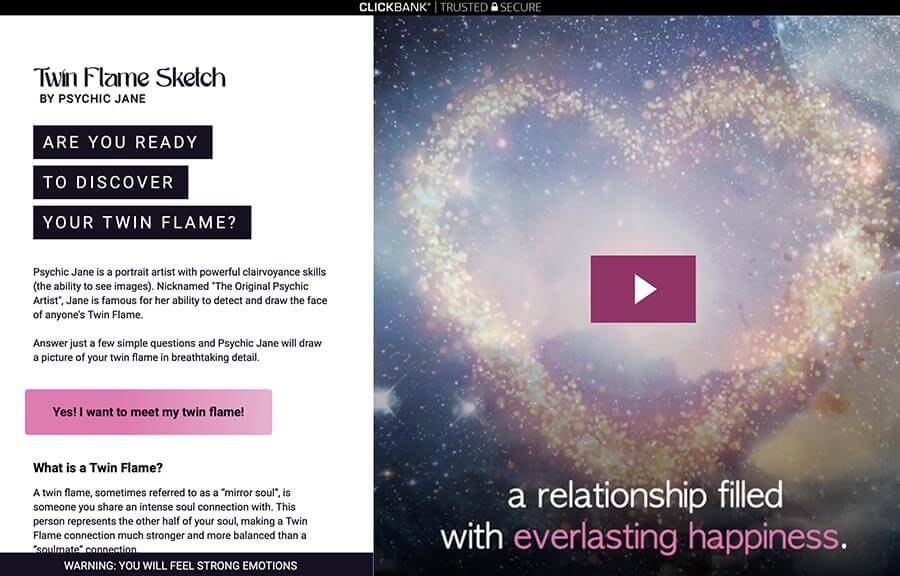The main secret of the most popular influencers on Instagram is retouching their photos. Many of them know how to edit their images in a way that creates real works of art. There are those who keep their editing secrets under lock and key, but there are also “instagrammers” who are happy to share with their followers knowledge involving the digital retouching of photos, telling in detail about how to create certain effects.
O awesome.club researched some tricks promoted by successful users on Instagram, all to make your photos more attractive, in just a few minutes.
1. The profile picture
Let’s start at the beginning. The golden rule for every successful Instagram user is that the profile pictures have a harmony with each other. Creating an account with a unique style is not difficult. To achieve this objective, it is enough to publish images with different planes, themes and angles, preventing similar ones from coinciding, one next to the other, both vertically and horizontally.
It is critical to stick to a single color scheme. The Adobe Capture app analyzes your Instagram photos and shows you which color combinations you should choose for your next posts.
To achieve this, in the ‘Colors’ tab you must upload a screenshot of your profile and get a color scheme. To check if your next photo matches the game, upload it and compare the resulting palette with the one in your profile. When more colors match, the better.
2. Drawing as a profile picture
Of course, these avatars are made by professional artists, but you can have one too, even if you don’t know how to draw or edit. With the Zmoji app (iOS / Android), you can make your avatar in a few minutes.
This drawing platform offers a variety of hair, face shapes, eyes, lips and eyebrows and the like. If you use your photo as an example and choose the elements to compare it with, instead of doing it from memory, you can create a character that serves as a caricature. You can also create your own animated pictures with your face, sending them to your friends instead of emojis.
3. Shape the figure
Many instagrammers love the Facetune2 app: it’s easier to use than similar ones, and even those just starting out with photo retouching can take advantage of it. One of the most interesting functions is that the app gives you the chance to change the shape of objects in the image, even if that object is a spare belly.
With the ‘Warp’ tool, it is possible to both decrease and increase volumes. For example, in the photo above, the young woman has made her stomach flatter, while her buttocks, on the contrary, have been enlarged. The key is not to allow the background of the image to end up being distorted. That is, when making a photo, it is better to avoid straight lines in the background.
4. Hair with impressive volume
Two apps let you flaunt amazing hair. For starters, Facetune2’s aforementioned ‘Warp’ tool adds volume to your hair. It is important to ensure that the face and background are not distorted. To achieve this, it is best to extend the hair, not along the edges, but in the middle. If you still notice small distortions, they can be corrected in the next step.
With the Snapseed app (iOS / Android), one has to open the original photo. In the ‘Tools’ tab, select ‘Double Exposure’ and superimpose the image already edited in Facetune2 with the desired volume. Adjust the transparency to maximum and click on the accept symbol. Above, you will see the ‘Two Layers’ tab at the top. Click ‘View Edits’, ‘Double Exposure’ and ‘Edit’. With a brush at 100%, you must go through the face and hair, so that nothing of the rest appears. With a brush at 0%, erase as necessary.
You can add shine to your hair using the same application. Choose the ‘Brush’ tool, ‘Light and Exposure +5′ and go through the hair in the wavy areas of the strands.
5. Perfect skin and smile
You don’t have to cancel a photo session just because a pimple appears on your face. It is possible to make touch-ups to correct skin imperfections. Here, for example, Angelina Jolie’s imperfections turned into flawless skin using 4 applications.
In Snapseed (iOS / Android), with the ‘Selective’ tool, you need to apply to all skin imperfections or overexposed areas. With the help of the ‘Portrait’ tool, even out the skin tone and eye color. You can also adjust brightness / contrast / saturation.
Switch to the Facetune2 application, with the ‘Smooth’ tool, in the ‘Smooth’ tab and apply the effect to the entire face, except for the eyes. With the ‘Whiten’ tool, you can whiten your teeth or intensify the whites of your eyes, making your eyes look more expressive.
In the VSCO app, set the grain to +2, and roughly to +6 any filter you like.
In YouCam Makeup (iOS / Android), you can correct eyebrows, highlight eyelashes, enlarge eyes and correct face contour.
6. Get a tattoo
The PicsArt app offers a multitude of opportunities when it comes to editing photos. The user can, for example, surprise his followers with a different tattoo.
Click on the ‘Sticker’ tab and, in the search tool, type the word ‘tattoo’. You can choose one that you like and add it to the image, on the desired part of the body. With the eraser, you can erase the remaining parts, and that’s it.
The most interesting effects are available in the extended version of the application, which can be used free of charge for 3 days. The important thing is not to forget to cancel your subscription in time.
7. Add a special touch to your photo
Even if you haven’t found the sticker you want in the PicsArt gallery, you can create a custom design. To do this, click on the ‘Photo”‘ tab and add one with an object of interest. With the ‘Cutout’ tool, you must separate the object from the background, choosing the ideal size and position for the main photo. If If you experiment a little and do everything carefully, your collage will look like a real picture.
8. Save a dark photo
It is not always possible to save a dark photo so that the result looks better than the original. However, you can give it a try with the Lightroom app. Adjustment of editing parameters must be selected for each photo individually. It’s worth paying attention to the ‘Light’, ‘Detail’ and ‘Color’ tabs. At the end of editing, on the ‘Optics’ tab, enable lens profile correction. To enhance the effect, experiment with the filters in VSCO.
9. Blurring the background
If you look beautiful in the photo, but the background doesn’t help much, the well-known Facetune2 app will come in handy. Load the photo, at the bottom, in the retouch area, select the ‘Whiten’ tool (the same one that whitens teeth) and go through the light areas of the background.
After that, click on ‘Blur’ and hover the tool over the area of the image you want to blur. If it goes beyond the borders, you can use the eraser tool to correct it.
10. Turquoise blue water
The color of the water can ruin the entire end result of a beach photo, leaving the image gray and dreary. To make the water a beautiful and vivid color, use the PicsArt app.
First, you’ll have to adjust the brightness, contrast, and saturation. If necessary, level the horizon and lighten the shadows.
Then, choose an image of the sea with the color of the water that you like the most and place it on top of your photo. The secret is to blend the original with the superimposed image. To do so, you’ll need to toggle the brush’s opacity: the closer it is to the border, the more transparent it should be. Then select the drawing brush and, with a pipette, choose the hue of the water. The brush must be almost opaque, being applied by brushing the sea, until it acquires the desired color. 🇧🇷
11. A nice photo of your coffee
To make a beautiful photo of a cappuccino, it is not necessary to have a professional coffee machine at home. Just take the cup photo and edit the image with the Snapseed app (iOS/Android).
Open the photo and choose ‘Double Exposure’ under ‘Tools’. Upload the second cappuccino photo (found on the Internet) and place it on top of your cup. Adjust the transparency to the maximum and save the changes.
Go to the ‘View Edits’ tab and choose ‘Double Exposure’ and ‘Edit’. Cover the cappuccino with a brush at 100. If you’ve gone over the line, correct it with a brush at 0. And that way, you’ll have a nice shot of your coffee.
Bonus: No need to retouch images when you’re in the company of creative friends
Leave your comment telling which type of photo you like the most: the natural ones, with imperfections, or the perfect ones, edited and retouched.
Are You Ready to Discover Your Twin Flame?
Answer just a few simple questions and Psychic Jane will draw a picture of your twin flame in breathtaking detail:
 Love Magic Works Free love spells that work fast
Love Magic Works Free love spells that work fast