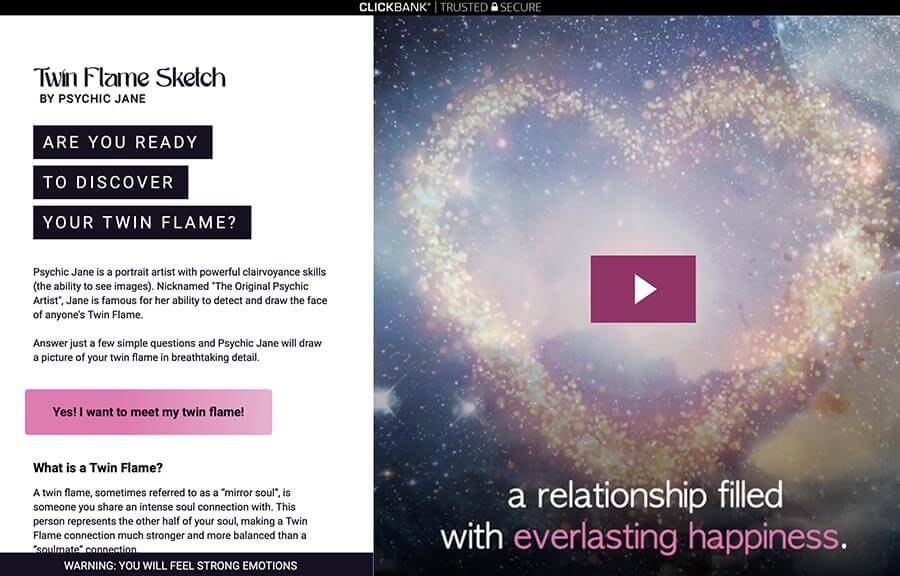We can learn a lot about a person by inspecting their Facebook profile. We don’t always want to show our personal lives to our bosses, parents, exes or a simple stranger. Setting up this social network is not easy and it is almost impossible to delete an account: even if you do, your information will still be stored on the company’s servers. However, if you configure your account correctly, you can increase the security level of your data.
O awesome.club wants to share some instructions that will allow you to protect your profile from undesirable people or stalkers with bad intentions.
How others see my profile
Enter your profile. On the right, you will see the command “View Activity Log”. Press the button with the three dots and choose “View as …”. This way you will see how your profile page looks to other Facebook users who are not on your friends list. Above the page, you will see the phrase “See as someone in particular”. Enter someone’s name in the search window. You can return here after changing the configuration, as explained below.
Who can see your posts
Now press the circle with the question mark at the top of the page. Click on “Privacy Shortcuts”. Here, Facebook gives you the ability to edit the level of your opening. You can open your posts to all users, just friends, even some contacts in particular, or set yourself as the only person who sees your posts.
You can then change this setting for each new post of yours. If you want to leave a comment on your timeline, press the button highlighted in the image and choose the category of users who will see it. These settings will be saved in future posts. You can also change the visibility of your already written messages.
Who can see the apps you use
You can also make changes to the apps you’ve registered for with your Facebook account. You can choose the “Only Me” variant once and apply it to everyone else.
Who can see your profile
Now you can configure your personal information. It is not necessary that you delete your phone number or your email address from the page, you can select who you can see this information: all users, only friends, only you or the friends of your friends.
Who can see what you post
Press the question mark button again. Choose the “Privacy Shortcuts” command. Then press “Who can see my stuff?”. Here again you can choose the setting you need and then change it whenever you need to.
Who can see the posts you appear in
In this field, you will see the question: “Where can I check who can see or search for things I’ve posted or been tagged in?” Click the “Use Activity Log” link below the question. This way you will be on the log page of your activity.
In the menu on the left, press “Timeline Analysis”. Then the settings icon (gear) on the right, next to the “Notifications” button. The “Timeline Analysis” window will open. On the right, you can choose “On” mode. You will be able to see all the posts you are tagged in and decide whether they appear on your timeline or not. Keep in mind that if you don’t approve, other Facebook users will be able to see them anyway. If someone has posted a photo where you look awful, it’s best to ask them to remove it.
Who sees your “likes”
Choose the “More” option on your profile and click “Like”. A little further down you will see the pencil icon, press it and choose the option “Edit privacy of your likes”. Here you can decide who can see them, depending on the topic of the publication: movies, music and others.
Who can see your friends and followers list
Log back into your profile and go to the “Friends” section. Press the “Edit Privacy” button. In the pop-up window, you can choose who will see your friends list and subscriptions. Remember that your contacts can always see information about people in common. The people you subscribe to will have the same option.
List of blocked people
If you want to block a nasty person, press the circle with the question mark at the top of the page again. Choose the “Privacy Shortcuts” option. Then you will see the question that says “How do I keep someone from bothering me?”. Enter their name or email and that person cannot write private messages, leave comments on your wall or see what you post. You can also remove the person from the blacklist. And if for some reason you want to put it back, you will have to wait 48 hours.
And you, do you use the privacy settings on social networks or do you open your content to everyone?
Are You Ready to Discover Your Twin Flame?
Answer just a few simple questions and Psychic Jane will draw a picture of your twin flame in breathtaking detail:
 Love Magic Works Free love spells that work fast
Love Magic Works Free love spells that work fast