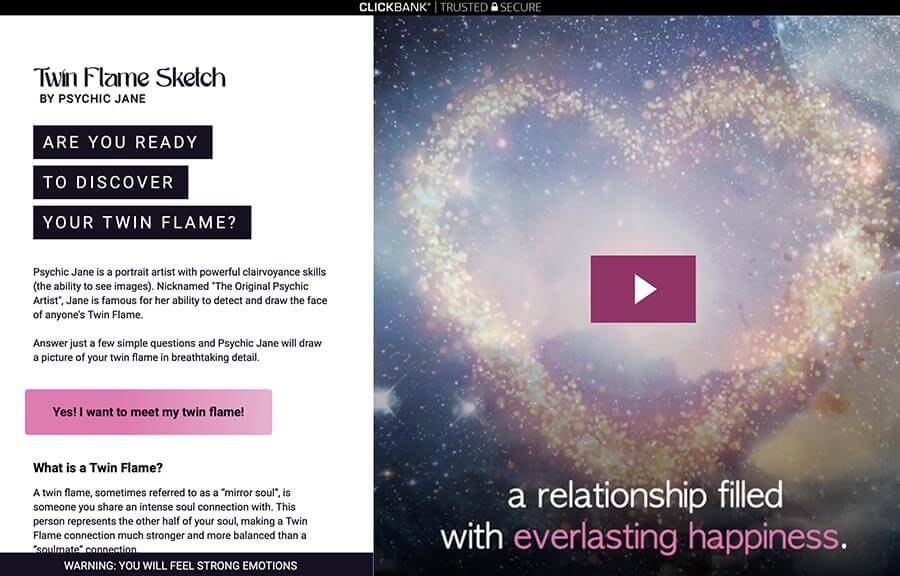According to statistics, monthly YouTube is visited by more than 1.9 billion identified users, who watch billions of videos every day. However, many people do not use all the functions of this service simply because they have no idea of its existence. For example, on the website there is a very convenient function to rewind the video, you can see the transcript of each video and also activate night and TV modes.
Incrível.club has discovered some useful features of the world’s best-known video platform that are little known to most people.
1. Playing videos in the background (for mobile devices)
Unfortunately, YouTube does not allow us to listen to videos in the background on mobile devices. However, this function is useful when we are listening to music and at the same time we want to explore another application such as messages, the photo gallery or the calculator. But there is a trick that allows you to do this.
On devices with Android system:
To start, enter YouTube through Google Chrome and select the desired video; Then go to the browser settings (in the address bar part, press the 3-dot icon) and check the option “Website for desktop”; The site will be updated to the desktop version. If it takes a long time to load, press “Play” or rewind the video a bit; Once this is done, press the “Home” button at will. Congratulations, YouTube will now play the video in the background.
On iOS devices:
Download the Dolphin browser or use Safari; Go to YouTube and select the desired video; Then press the “Home” button. The video will stop, but the option to play through Control Center can be selected. Congratulations, the video will play in the background!
2. Fast forward or rewind the video with a single tap
(on mobile devices)
On smartphones and tablets, you can rewind a video in the YouTube app in two ways: by dragging and dropping the playbar or by double-clicking the screen. Double press on the left or right side of the screen, depending on what you want — left: rewind / right: fast forward — and the video will have the action you want for 10, 20, 30 or more seconds. Isn’t it an excellent feature? It is often a little difficult to “aim” the playbar ball. If you open YouTube in the browser, there is an option in the bar (two dots, with the number 15 in the middle) that perform the same function.
3. Video transcript
Did you know that YouTube automatically generates a transcript for every video on the site? It may be necessary when you want to quote a part of a video but you are too lazy to type the text or even when you want to understand what they are saying.
To view the transcript, press the 3-dot icon located at the bottom right of the video (next to Share/Save) and click “Open Transcript”. A side window will open where you can copy the text or, if necessary, translate it.
4. Speed up or slow down a video
It can sometimes be useful to speed up or slow down a video on YouTube. For example, when you watch a sports recording and want to slow down the action at a certain moment, to observe better. This feature is now available in the YouTube mobile app. When watching a video, press the screen once, then press the icon with the three dots in the upper right corner, select “Play speed” and choose one of the available variants.
By the way, for those who don’t know, in the desktop version of YouTube the playback speed can be chosen by pressing the “Settings” option (gear icon) and selecting the desired speed.
5. Activate night mode
Sometimes, YouTube’s bright interface can bother our eyes, especially when we use the app at night, in a dark room. In the desktop version, it is also possible to change the usual theme to night mode. To do this, on your desktop or laptop, press your profile icon, which is located in the upper right corner, and select the “Dark theme” option.
On smartphones, this feature was recently added. To activate it, just press your YouTube profile icon, then “Settings”, “General” and activate the “Dark Theme” option.
6. Convert a video to GIF
It is possible to convert a certain fragment of a video into a gif with just a few clicks. While viewing the video, add the word “gif” to the URL (located in the address bar) right before the word youtube. That is, the electronic address will start like this: www.gifyoutube.com/watch?v=… After that, you will be redirected to the gifs.com site, where you can configure some parameters for the future gif, in addition to determining the duration, cut, add a mark, among other settings. Remember: to download the gif, you need to register on the website (this takes less than a minute).
7. Share a link at a specific time in the video
With just a few clicks, you can share a video with your friends at a specific time, without having to watch the entire video. To do this, just click on “share” and, at the bottom, check the “Start in” option. Enter the desired time in the following format: hours:minutes:seconds. It is also possible to simply stop the video at the desired time and press the “share” option, which will generate the tag automatically.
8. Automatically replay a video
The ability to rewind a video on YouTube can be useful if you want to repeatedly listen to a song or any other video. But the “In Loop” function is only available in the desktop version. To activate it, just right-click on the video during playback and select the “In Loop” option.
9. Save a video to watch later
If while browsing YouTube you come across a video that you have never seen before and you want to save it to watch later, just press the “Save” option and select the “Watch later” box. When you want to open the video, it will be on the main page, on the left side panel (three parallel bars, next to the YouTube icon), in the “Watch later” section.
10. YouTube in TV mode
Do you want to activate the alternative interface, used on YouTube as seen on Smart TVs? To do this, just add the letters “tv” in the address bar. The URL would look like this: www.youtube.com/tv. YouTube will appear in a simple and pleasant interface, in addition to being even simpler to navigate. You can put the mouse aside, relax in your office chair in your spare time and navigate the video player using just the keyboard.
Did you already know these tips? Do you believe they serve to improve the user experience? We will be very happy to hear your opinion!
Are You Ready to Discover Your Twin Flame?
Answer just a few simple questions and Psychic Jane will draw a picture of your twin flame in breathtaking detail:
 Love Magic Works Free love spells that work fast
Love Magic Works Free love spells that work fast